How to add social media buttons in Squarespace
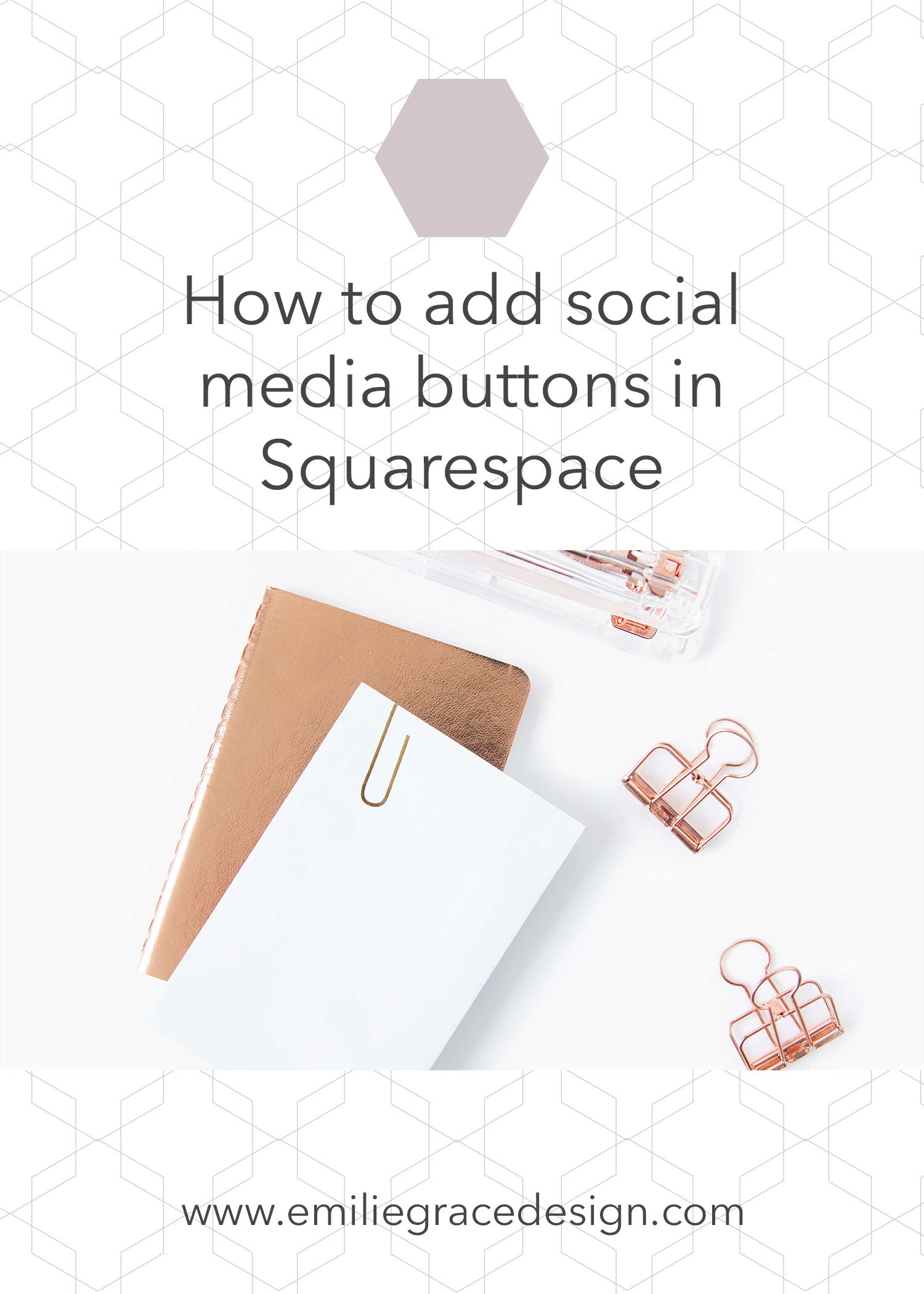
When it comes to your website, you want to have your social media accounts link on your website so that your readers can share your content to their audience/followers that they recently read and love.
So in this blog post I am going to show you how to link your social media accounts to your squarespace and how to add the link on your website in just two simple steps.
Step 1: Link your social media accounts to your squarespace
First we have to link the social media accounts of your choice to your squarespace site and to do so you have to go to Settings -> Connect Accounts when you are on the “connect accounts” setting page, you want to click Connect Account from there all you have to do it to follow the instruction that it states.
Step 2: Add the social media buttons
This second step is where you are going to link your social media and how to have the social icons show on your site, where you would like them to be (for the most part).
First you have to go to the page and the location on the page that you want to have your social icons. Then when you are on the page of your choice, you want to click “edit” when you hover with you mouse on the desired section of the page.
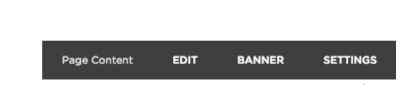
After that you want click on the teardrop shape there you will have a dialogue menu where you can select “Social Links” in the block dialogue box.
From there, you will see a “edit social link” dialogue box pop up and that is where you are going to select the style of the social links that you would like to have.
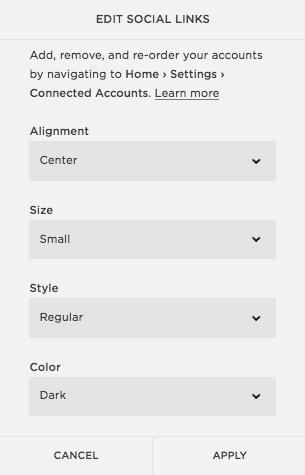
Designer note: in the dialogue pop up box, you will have some selection on the look of the icons that they have which would normally work for any squarespace site design.
After you have choiced the ones that you like, all you have to do is click “Apply” and then you are done and they work right away.
If you have any question you can always let me know in the comments bellow or you can contact me throw the contact page on my site.
Leave a Reply Cancel reply
©2016-2023 Emilie Grace Design | emilie@emiliegracedesign.com | Designed by Emilie Grace Design | Powered by Showit | Privacy Policy